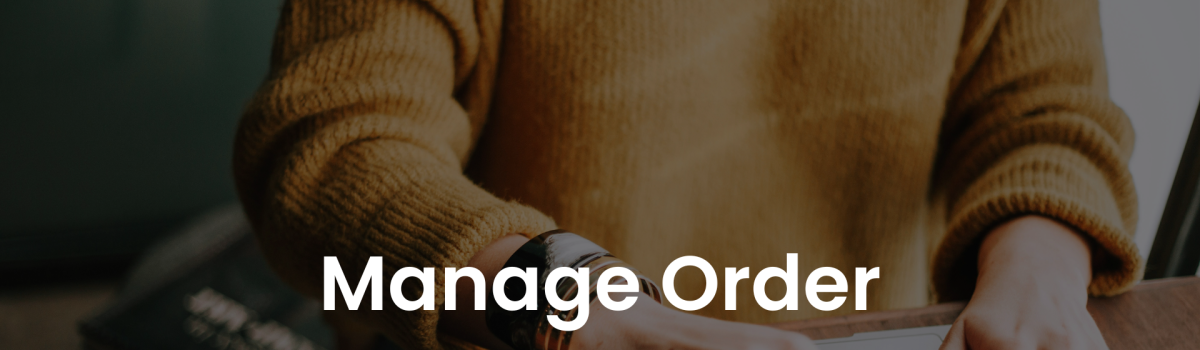Manage Customer’s Order
Manage your orders effortlessly! With a few clicks, you can seamlessly shift between order statuses (Pending, Processing, and Completed). Send quick email invoices to keep customers updated at all times.
Process customer orders
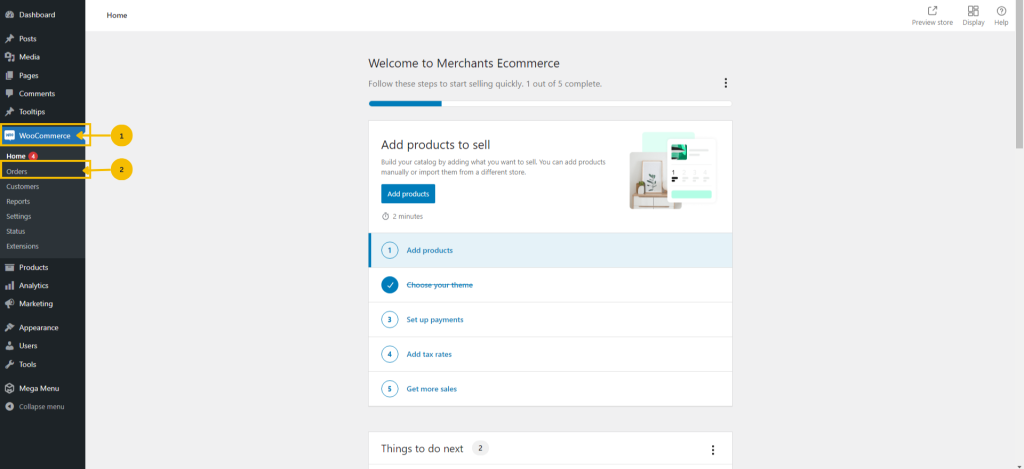
1. Navigate to the menu bar and select ‘WooCommerce’.
2. Then, within the WooCommerce menu, click on ‘Orders’.
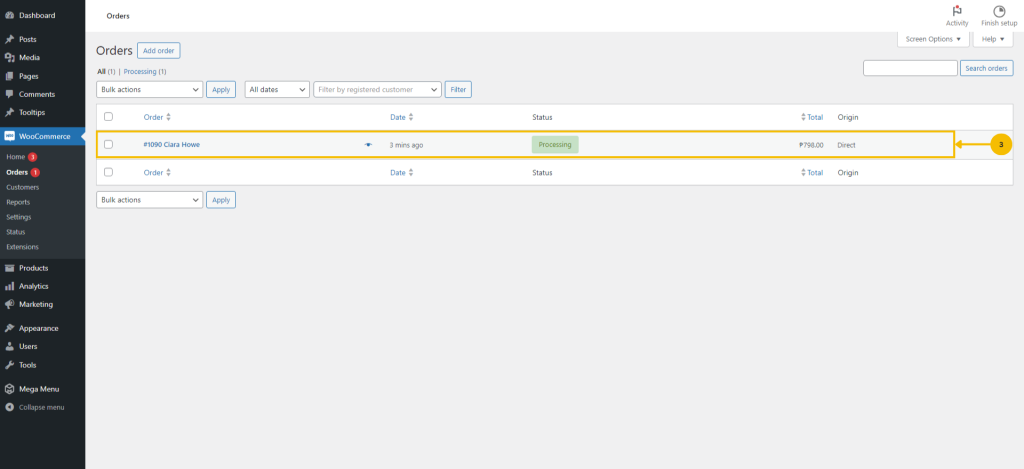
3. Click on the specific order section and you will be redirected to another page where you can proceed with order processing. To preview the order, click this ‘👁’ button.
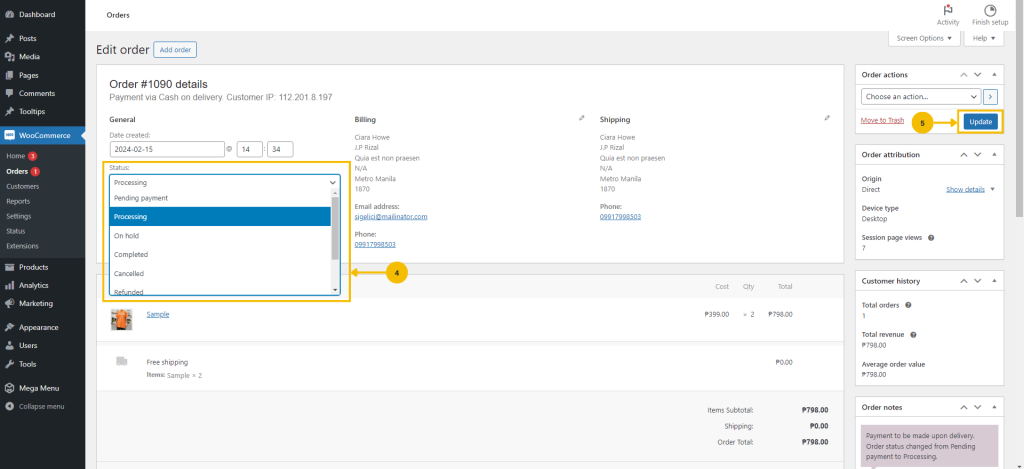
4. Select the ‘Status’ drop-down menu and choose from the available options to set the status of the orders.
5. Click on the ‘Update’ to inform the customer about the status of their orders.
Order Notes
The Order Notes panel displays notes attached to the order and can be used for storing event details, such as payment results or reducing stock levels, or adding notes to the order for customers to view.
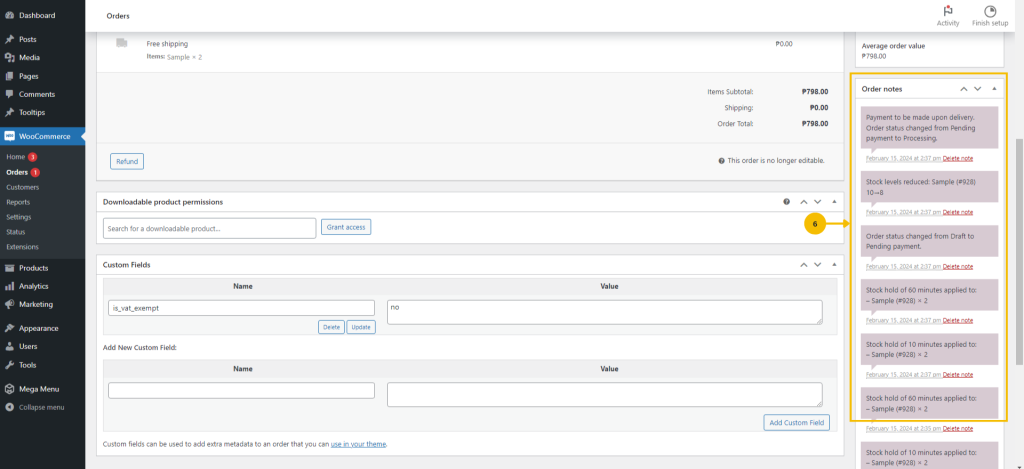
6. The ‘Order notes’ section provides updates on the customer’s orders, and it can also be a record of activities.
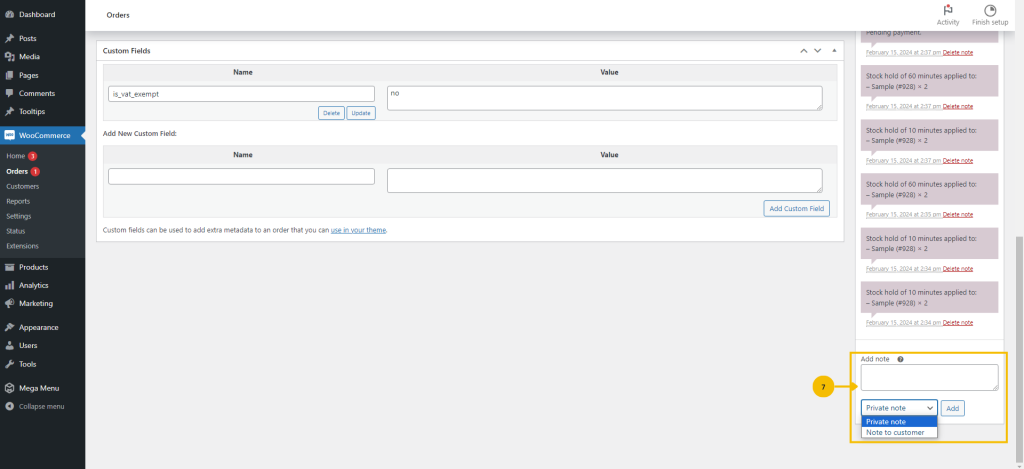
7. To leave a note for your customer, simply type in the provided box, choose from the drop-down menu, and then click the ‘Add’ button.
Email Invoice/Order Details
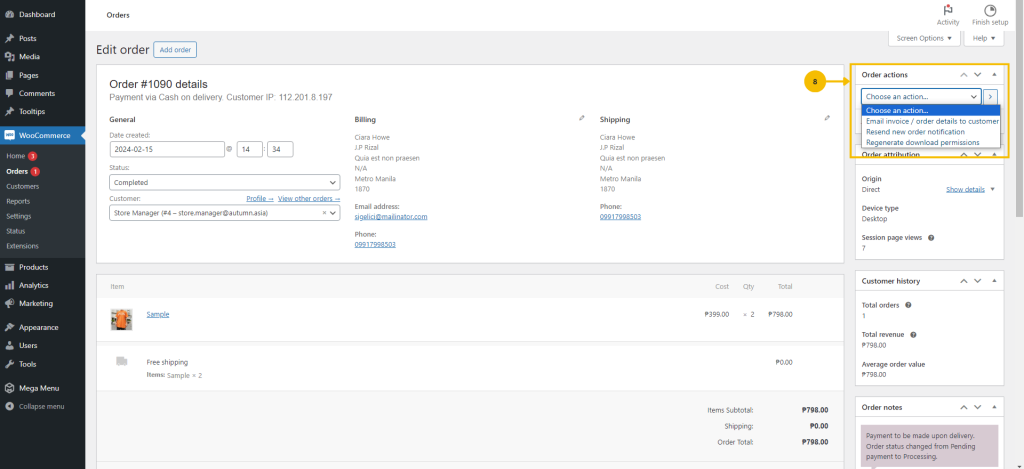
8. To send the invoice of the orders to the customer via email, click the drop-down and select ‘Email invoice/order details’.
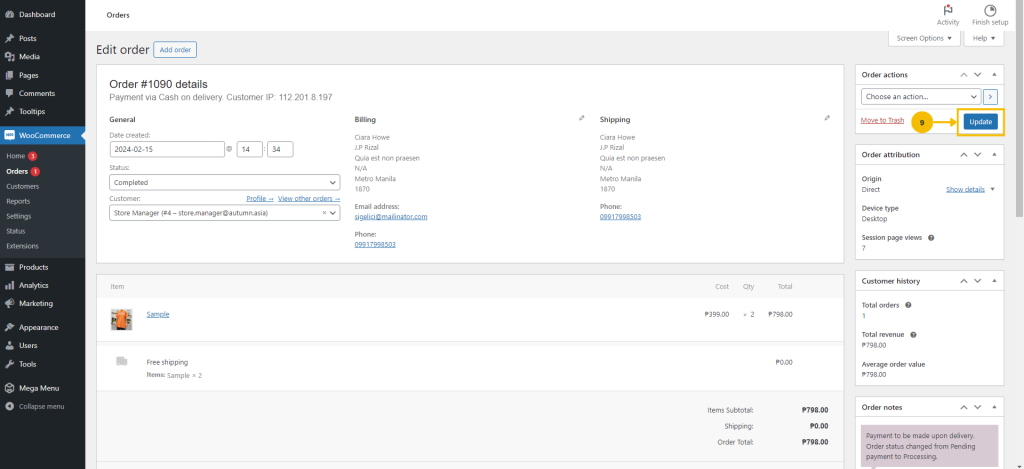
9. Click ‘Update’ to be able to send it to the customer’s registered email.